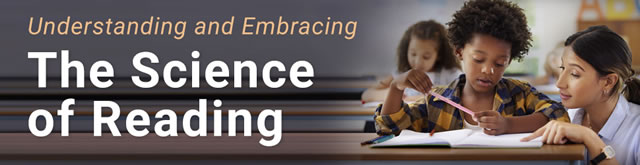Key points:
- Stay up to date on the latest trends about learning in the digital age
One of my favorite parts of being an educator is the sense of community that is created with each new class of students. Fostering that feeling in person has its challenges of course, but is a bit easier to administer and coach when you’re face to face. When asked to build that same sense of community with my students through a computer screen as we went into a distance learning mode, my brain started to misfire. How am I going to do that? Are the students going to be engaged in their learning? Will they be able to feel that sense of belonging in a virtual classroom setting? So, after a few days of crying and worrying, I accepted this new challenge.
My teaching and tech skills were going to be put to the ultimate test.
As I’m reflecting on this past school year, I think it’s the strongest bond I’ve ever built with a group of students, thanks in part to technology and the community building that had to initially happen in our virtual classroom. My goal for this article is to share strategies and tips that worked well and helped me nurture and grow that strong teacher to student relationship through a screen, despite the collective challenges we faced.
Don’t Be Scared, Be Prepared
One of the biggest pieces of advice I can give for having a successful online teaching session is to show up prepared. Have all of your tabs that you will be sharing or using throughout your virtual lesson preloaded and ready to present. Test your video and audio before you begin your video chat with your class. The more you can be proactive and troubleshoot before you go live, the more efficient and fun your online session will be. Dualless is a great tech tool I used to help me navigate a live teaching session. You can configure different formats of viewing your virtual meeting, but on the same screen, also view what you are presenting. This works so well for educators who are virtually teaching on a laptop or only have one monitor.
Another tip I have is to create some kind of daily agenda that you share with your class before they login. I loved having this ready for the kids each day. The initial layout was created in Google Slides. I’ve included a screenshot of what my daily connect slide looked like. Once the slide was up to date, I would embed it into their Seesaw accounts every morning. Parents and families gave me positive feedback that it was so helpful and user friendly. They also said it was nice because they knew exactly where to go online to find everything they needed for that day’s learning and meetings. I feel this daily slide helped me build trust and establish a positive connection with my students and families and also helped keep me organized. Being prepared is the first step in virtual community building.
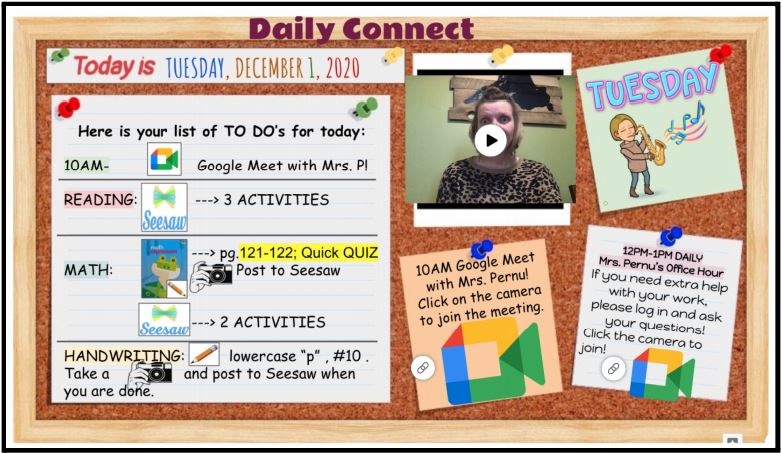
Establish Virtual Expectations and Routines
I ran each of my Google Meets with my first graders in the same fashion every time: Expectations, greeting, Sharing, Activity/Lesson, Brain Break, Closing. I kept the expectations simple for the first graders. We have a strong PBIS program at our school, so I aligned our virtual expectations with our school’s motto of work, respect, and belong. See the above screenshot for what we established together for our Google Meets.
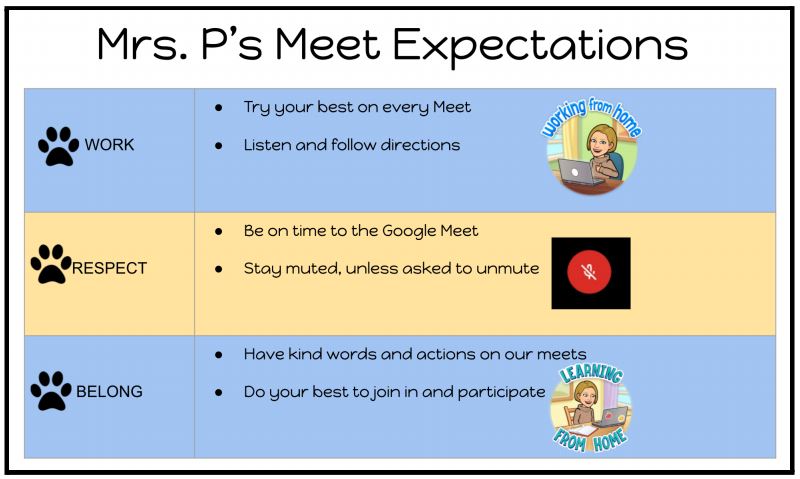
Greeting
The initial greeting was one of my favorite parts of the meeting because not only were the students adorable saying hello to one another, I truly believe it made them all feel welcome and like they were right where they needed to be. The way we said hello changed each day, but I made sure to greet every student by their name, and every student said hello to at least one other student. That is so important when you are trying to build a sense of community. I do the exact same thing every day in my physical classroom. This made a big difference for the students and I noticed after the first few Google Meets, they were excited to hear what kind of greeting Mrs.Pernu had in store for them.
Sharing
After the greeting we would always have time to share answers to our question of the day. I would ask a question, and call on students to share their answer. I always gave them the option to pass if they didn’t feel like sharing. This is another way to let the kids know I wasn’t going to pressure them into speaking in front of the class if they didn’t want to and hopefully added to them feeling safe and welcomed in our virtual setting.
Virtual Lesson/Activity
Next came the virtual lesson or activity of the day. I tried to incorporate short and sweet math and reading focused activities that were related to their assignments for that day. Most of the time I was frontloading them with information or skills that they would be practicing on their own in their Seesaw activities. (*Side note: My document camera was a huge help for this part, too. I highly recommend investing in one if you don’t own one. I use the Okio Cam). No matter what it was, there was always an interactive part . This usually consisted of me sharing some sort of link to a game for them to play for a few minutes, a link to an interactive slide, or a guided activity I’d project with my doc cam. It was fun to watch them respond to the lessons I created and grow their technology skills too. By keeping the lessons short, engaging and interactive, we were continuing to grow our sense of classroom community.
Brain Breaks
If you haven’t taught first graders before, you may not know their attention spans are approximately 2 minutes long. Giving them a fun brain break after our lesson was such a fun way to continue building classroom community and just get a little silly together.
Below is a list of my four go to resources for brain breaks in a physical or virtual setting:
● Go Noodle has so many amazing resources. I highly recommend using it if you have not. They also offer many of the activities in Spanish.
● Imoves has tons of movement breaks, along with some mindfulness activities. The mountain biking exercise was a huge hit with the first graders. And I must say, it’s awfully fun to pretend like your chair magically turns into a bicycle. Don’t forget to strap on your invisible helmet before you ride!
● The Sit Down, Stand Up song was the classroom favorite this year. It gets kids moving and grooving and also works on their listening/following direction skills. I’d get daily requests for this one.
● Fluency and Fitness is incredible and I love it. It blends learning and movement seamlessly.
Closing
When it was time to bring our Google Meet to a close, we always ended with our end of the day song. It was always the best to hear the kids singing along with me and the guitar each day.
Below are the lyrics and it can be sung to the tune of the ABC’s:
It’s time to end our Google Meet, it’s been grand and it’s been neat.
Time to go our separate ways, show your pride and have a great day!
Once the song ended, I would present two options: A) Logoff and have a great day or B) Stay on for five more minutes to chat with Mrs.P/your classmates. I feel that by leaving this space for them at the end to ask questions, talk to their peers, or do some more sharing helped show the students that we were still a class of children, despite being physically apart. Again, this is another strategy that contributed to the positive classroom environment and community that I try to create with every class I get to teach.
By being prepared and using the strategies mentioned in this article, I truly believe that the sense of community in my class of first graders this year was stronger and more present than in years past. I will remember this group of kids for the rest of my teaching days. They’ve left little ripples on my heart and I’m grateful that I was able to guide them through the rough, unpredictable waters of distance learning.
References
Fluency and Fitness+®. (2021, June 30). Fluency & Fitness+ Educational Brain Breaks &
Digital Task Cards. https://fluencyandfitness.com/
GoNoodle. (2021, February 4). Home. https://www.gonoodle.com/
Home. (2021, June 30). Okiolabs. https://www.okiolabs.com/
imoves. (2021). PE, Active Learning, Mental Wellbeing resources for Primary Schools.
https://imoves.com/
M. (2020, September 3). What Is Dualless Extension And How To Use It? Nerds Chalk. https://nerdschalk.com/what-is-dualless-chrome-extension/
Seesaw | Where learning happens. (2021). Seesaw. https://web.seesaw.me
- 7 reasons to ditch recipe-style science labs - November 22, 2024
- As a paradeducator, here’s how I use tech to help neurodivergent students gain agency - November 22, 2024
- 5 ways school districts can create successful community partnerships - November 21, 2024